Add Non Periodic Performance Form
This page can only be accessed if the displayed performance period is non periodic. To access this menu, go to then click ![]() icon and choose Non Periodic, after that click
icon and choose Non Periodic, after that click ![]() icon and the following page will appear.
icon and the following page will appear.
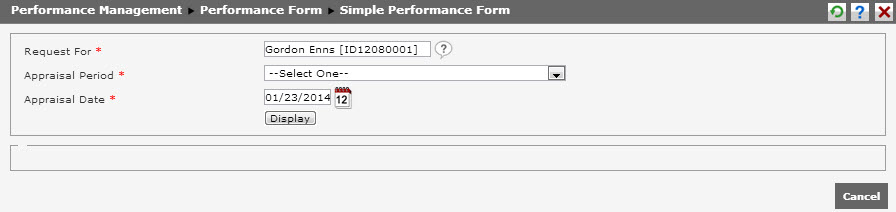
The picture above is the initial display of this page. Follow these steps to add non-periodic performance form.
- Request For
Choose the employee that will be evaluated by clicking icon and choose the employee name.
icon and choose the employee name. - Appraisal Period
Choose the appraisal period that wil be used. - Appraisal Date
Choose the date of appraisal. - Display Button

It functions to display the list of question in the selected appraisal period. - Cancel Button

It functions to cancel the appraisal.
After determining the data and clicking ![]() , then the following contains of question will appear.
, then the following contains of question will appear.
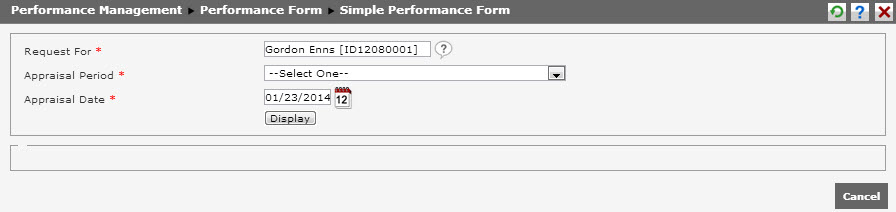
Based on the picture above, users use the type of credit with the calculation method as the picture below.

The following explanation describes the calculation of the picture above.
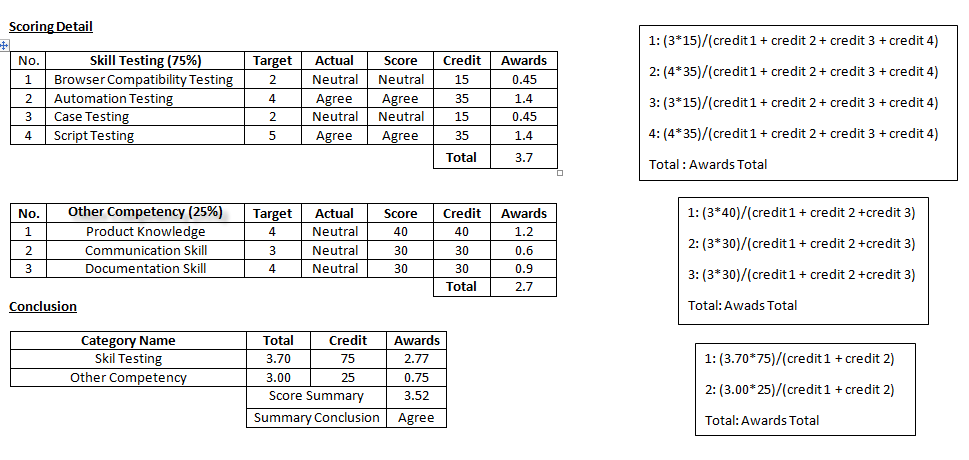
The acquired last score is Agree. It is because the score of Agree, which is 4, is more than the score of Neutral, which is 3, and it is set in menu Setting > System Setting > Reference Data Setting> Score Setting.
After user has done the evaluation, click ![]() to save the final evaluation if user is the main approver, or click (gambar) to send the evaluation to the next approver if user is not the main or the last approver. Users can also click
to save the final evaluation if user is the main approver, or click (gambar) to send the evaluation to the next approver if user is not the main or the last approver. Users can also click ![]() to save the result of evaluation or click
to save the result of evaluation or click ![]() to cancel the evaluation.
to cancel the evaluation.